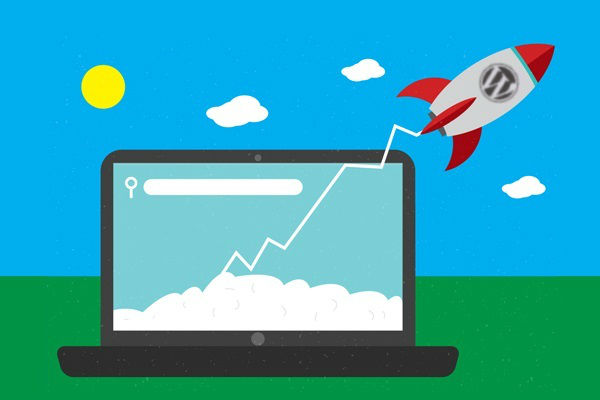If you want to get the most out of Google Analytics for your WordPress site, you need to make sure that your installation is configured correctly.
In this article, we’ll show you how to optimize WordPress for Google Analytics.
1. Install the Google Analytics Plugin
The first thing you need to do is install the Google Analytics tracking code on your WordPress site. The easiest way to do this is with the Google Analytics for WordPress plugin.
Once you’ve installed and activated the plugin, head over to the settings page and enter your Google Analytics tracking code. Make sure to select the “Universal Analytics” tracking code option.
2. Configure Plugin Settings
Next, you need to configure the plugin settings to ensure that your WordPress site is properly configured for Google Analytics.
First, go to the “Plugin Settings” tab and make sure that the “Anonymize IP addresses” option is enabled. This will help you comply with data privacy laws in certain countries.
Next, go to the “Advanced Settings” tab and make sure that the “Exclude logged in users” option is enabled. This will prevent logged in users from skewing your traffic data.
3. Set up Goals
Google Analytics can be used to track all sorts of statistics about your website visitors. However, if you want to get the most out of Google Analytics, you need to set up goals.
Goals allow you to track specific actions that users take on your website, such as subscribing to your newsletter or making a purchase.
To set up a goal, go to the “Goals” tab and click on the “Add Goal” button.
First, you need to give your goal a name. Then, you need to select the type of goal. There are four different types of goals:
Destination: A destination goal is triggered when a user reaches a specific page on your website. For example, if you want to track how many users reach your checkout page, you would use a destination goal.
Duration: A duration goal is triggered when a user spends a specific amount of time on your website.
Pages/Screens per session: A pages/screens per session goal is triggered when a user views a specific number of pages or screens on your website.
Event: An event goal is triggered when a user performs a specific action on your website, such as clicking on a button or link.
Once you’ve selected the type of goal, you need to enter the necessary information and click on the “Save Goal” button.
4. Create Custom Reports
Custom reports allow you to see the data that matters most to you. For example, if you want to see how many users are coming to your site from each social media platform, you can create a custom report to track that data.
To create a custom report, go to the “Custom Reports” tab and click on the “Add New Report” button.
First, you need to give your report a name and description.
Next, you need to select the type of report you want to create. There are three different types of reports: Explorer, Flat Table, and Map Overlay.
Once you’ve selected the type of report, you need to add the metrics and dimensions that you want to track.
To do this, click on the “Add Metric” or “Add Dimension” button and select the metric or dimension from the drop-down menu.
Once you’ve added all of the metrics and dimensions you want to track click on the “Save Report” button.
5. Set up Alerts
Alerts allow you to receive an email or SMS notification whenever something important happens on your website.
For example, if you want to know whenever a user makes a purchase on your site, you can set up an alert to notify you of that event.
To set up an alert, go to the “Alerts” tab and click on the “Add Alert” button.
First, you need to give your alert a name and description.
Next, you need to select the type of alert you want to create. There are three different types of alerts: Goal, Event, and Custom.
Once you’ve selected the type of alert, you need to enter the necessary information and click on the “Save Alert” button.
Conclusion:
These are just a few of the things you can do to get the most out of Google Analytics. By following these tips, you can make sure that you’re using Google Analytics to its full potential.