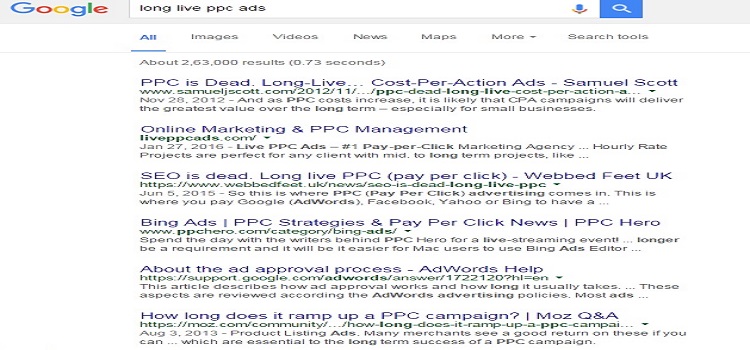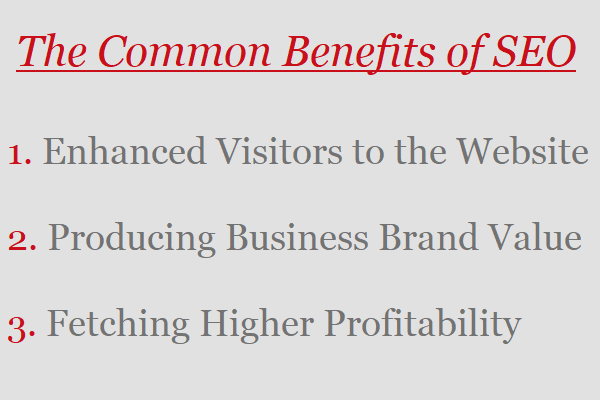If you’re running a WordPress site, one of the most important things you can do to ensure its success is to keep it fast and responsive. A slow website will not only frustrate your users, but it can also lead to lower search engine rankings and fewer conversions.
Fortunately, there are a number of ways to speed up your WordPress site. In this article, we’ll show you how to optimize WordPress for speed with a free plugin called W3 Total Cache.
What Is W3 Total Cache?
W3 Total Cache is a powerful caching plugin that is designed to improve the performance of your WordPress site. It does this by creating static versions of your pages and storing them on your server, so that they can be served to users more quickly.
W3 Total Cache is available as a free and premium version. The free version is great for most users, but if you’re looking for even more speed, the premium version offers features like content delivery network (CDN) integration and S3 storage.
How to Install and Configure W3 Total Cache
Installing W3 Total Cache is a fairly straightforward process. First, you’ll need to download the plugin from the WordPress Plugin Directory.
Once the plugin has been downloaded, you can install it on your WordPress site by going to your dashboard and navigating to Plugins > Add New. From there, click on the “Upload Plugin” button and select the zip file you just downloaded. Once the plugin has been installed, click on the “Activate Plugin” link.
Now that the plugin is activated, let’s take a look at how to configure it.
The first thing you’ll need to do is decide which type of caching you want to enable. W3 Total Cache offers four different types of caching:
- Page caching
- Database caching
- Object caching
- Fragment caching
For most WordPress sites, we recommend enabling page caching and database caching. To do this, simply go to the Performance > General Settings page and select the “Disk: Enhanced” option for both Page Cache Method and Database Cache Method.
Enabling these two options will cache your pages and posts as well as your database queries, which can significantly improve your site’s performance.
If you’re using a content delivery network (CDN), you can also enable CDN support from the same page. Simply select your CDN provider from the dropdown menu and enter your CDN URL.
W3 Total Cache also offers a number of other options that you can enable, depending on your needs. For example, if you want to cache non-HTML files like CSS and JavaScript, you can do so by going to the Performance > Browser Cache page and enabling the appropriate options.
FAQs:
1. What is W3 Total Cache?
W3 Total Cache is a powerful caching plugin that is designed to improve the performance of your WordPress site. It does this by creating static versions of your pages and storing them on your server, so that they can be served to users more quickly.
2. How do I install W3 Total Cache?
Installing W3 Total Cache is a fairly straightforward process. First, you’ll need to download the plugin from the WordPress Plugin Directory.
Once the plugin has been downloaded, you can install it on your WordPress site by going to your dashboard and navigating to Plugins > Add New. From there, click on the “Upload Plugin” button and select the zip file you just downloaded. Once the plugin has been installed, click on the “Activate Plugin” link.
3. How do I configure W3 Total Cache?
The first thing you’ll need to do is decide which type of caching you want to enable. W3 Total Cache offers four different types of caching:
- Page caching
- Database caching
- Object caching
- Fragment caching
Conclusion
Caching is a great way to speed up your WordPress site. By using a plugin like W3 Total Cache, you can easily configure caching for your site without having to edit any code.
Of course, caching is just one of many ways to speed up your WordPress site. For more tips, check out our article on how to speed up your WordPress site.