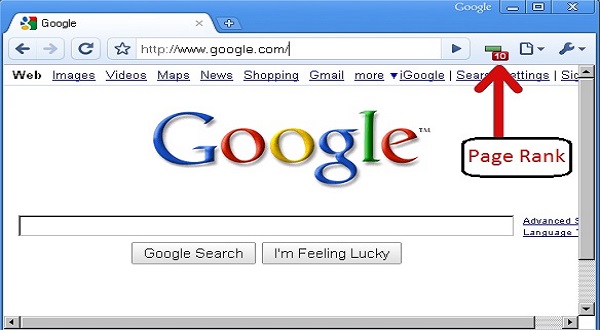W3 Total Cache is a powerful caching plugin for WordPress that is available as a free and premium version. It is one of the most popular caching plugins with over 1 million active installs.
W3 Total Cache speeds up your website by caching static files and dynamic requests, thus reducing the number of times your server has to process requests. It also optimizes your database and minifies CSS and JavaScript files to reduce their size and load time.
In this article, we will show you how to properly install and configure the W3 Total Cache plugin to speed up your WordPress site.
Installing W3 Total Cache Plugin:
1. Log in to your WordPress dashboard and go to Plugins -> Add New.
2. Type W3 Total Cache in the search field and click on the Search Plugins button.
3. WordPress will now show you the plugin in the search results. Click on the Install Now button to install the plugin.
4. Once the plugin is installed, click on the Activate Plugin link to activate it.
5. Upon activation, you will be redirected to the W3 Total Cache settings page.
Configuring W3 Total Cache Plugin:
1. The first thing you need to do is select the performance mode you want to use. You can choose between disabled, user experience, or performance.
2. If you are not sure which one to choose, then we recommend selecting Performance mode as it provides the best caching options.
3. Next, you need to select the caching method you want to use. W3 Total Cache supports four caching methods:
- Disk: Enhanced
- Memcached
- OPcache
- Redis
If your WordPress hosting provider uses any of these caching methods, then we recommend using it.
4. If your host does not use any of these caching methods, then we recommend using the Disk: Enhanced option as it is the most compatible with WordPress hosting providers.
5. Once you have selected the caching method, click on the Save all settings button to save your changes.
6. W3 Total Cache will now start caching static files and requests from your website.
7. If you want to cache dynamic requests as well, then you need to select the Fragment Cache option.
8. To do that, go to the General Settings page and scroll down to the Fragment Cache section.
9. Select the Enable radio button next to the Memcached or Redis option and click on the Save all settings button to save your changes.
10. W3 Total Cache will now start caching dynamic requests from your website.
11. If you want, you can also enable the CSS & JavaScript Minification and Database Optimization features of W3 Total Cache.
12. These features can further speed up your WordPress site by reducing the size of your CSS and JavaScript files and optimizing your database tables.
13. To enable these features, go to the Minify Settings and Database Cache settings pages and follow the instructions given on those pages.
14. Once you have configured all the settings, click on the Save all settings button to save your changes.
15. W3 Total Cache is now properly configured and your WordPress site will be significantly faster.
We hope this article helped you learn how to install and configure the W3 Total Cache plugin to speed up your WordPress site. You may also want to check out our guide on how to improve WordPress performance with caching plugins.
If you liked this article, then please subscribe to our YouTube Channel for WordPress video tutorials. You can also find us on Twitter and Facebook.
Conclusion:
W3 Total Cache plugin speeds up your WordPress site by caching static files and dynamic requests, thus reducing the number of times your server has to process requests. It also optimizes your database and minifies CSS and JavaScript files to reduce their size and load time. In this article, we showed you how to properly install and also configure the W3 Total Cache plugin to speed up your WordPress site.
In this article, we showed you how to properly install and configure the W3 Total Cache plugin to speed up your WordPress site. We also showed you how to enable the CSS & JavaScript Minification and Database Optimization features of W3 Total Cache. If you have any questions, please leave a comment below.